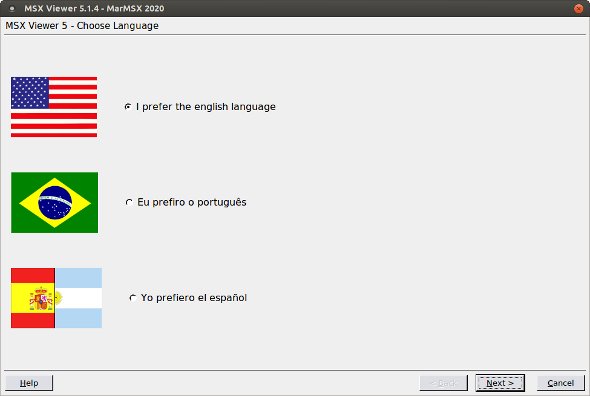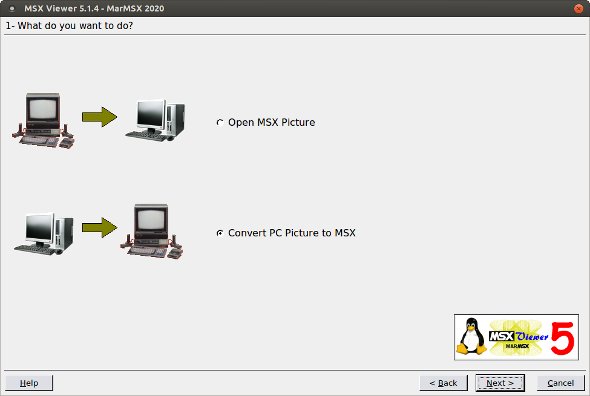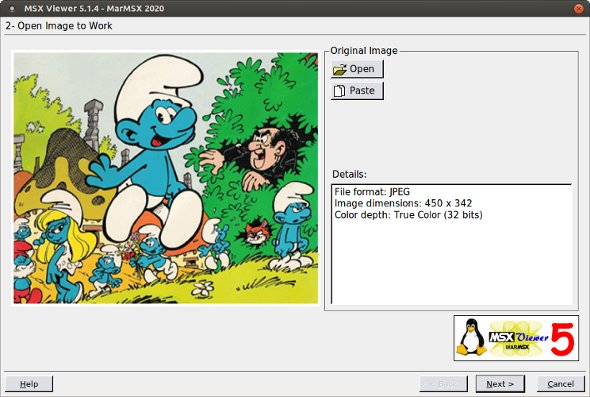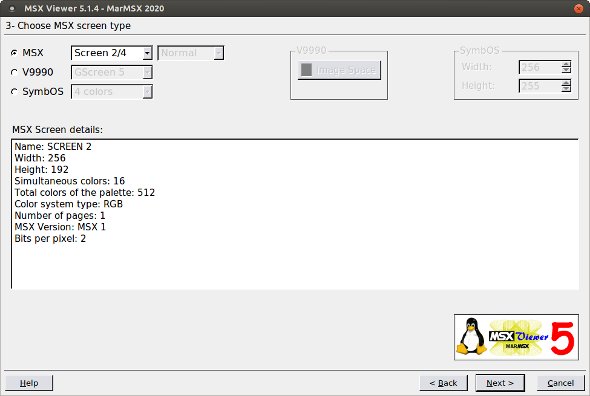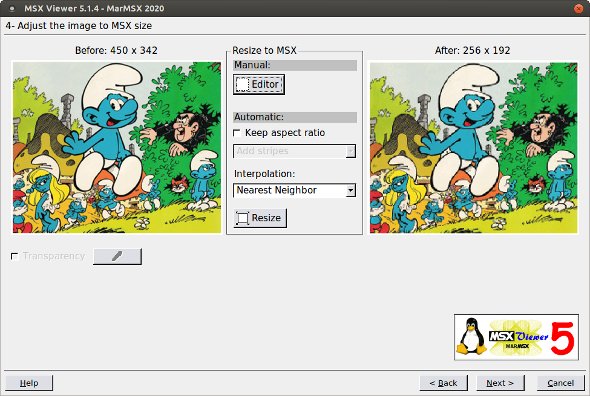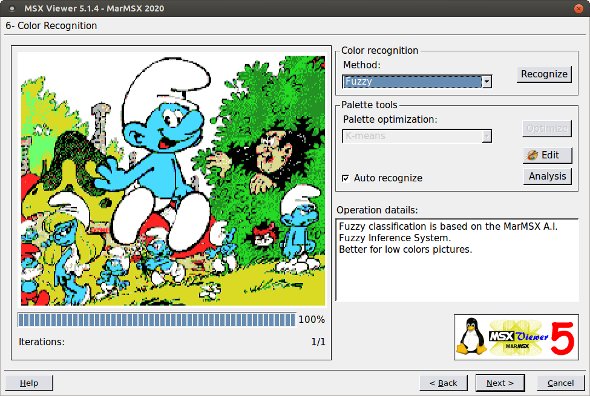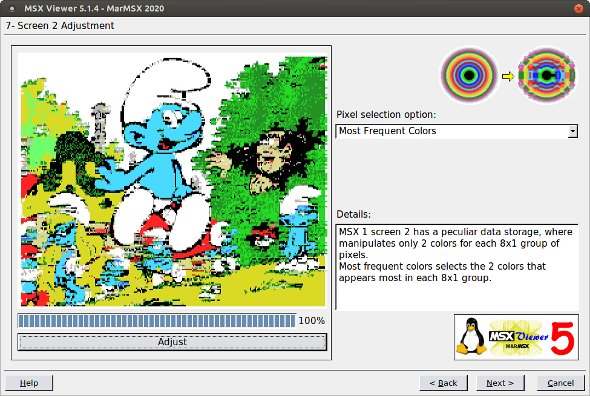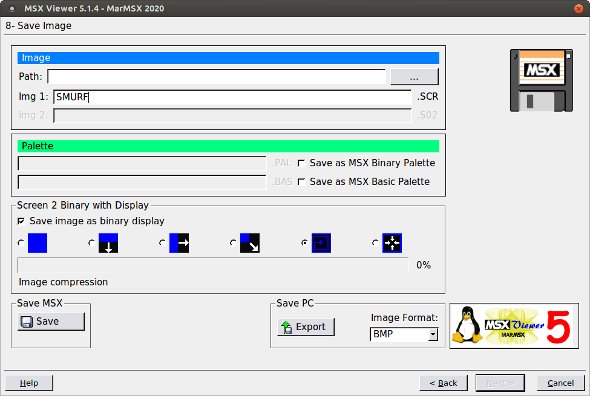Tutorial
Images with display
This tutorial aims at presenting how to convert a PC image to MSX screen 2, using display - the Screen 2 Show project.
1. Open MSX Viewer 5 and choose the language.
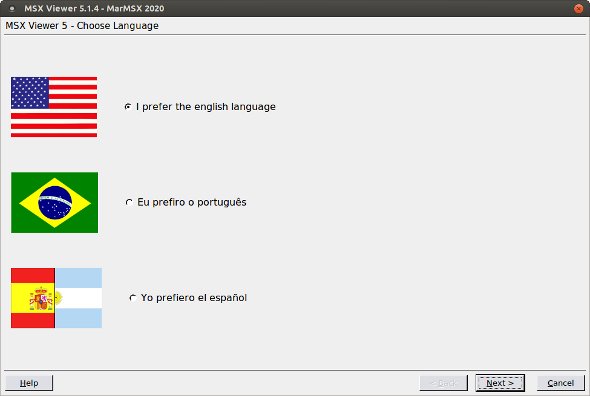
2. Choose convert PC picture to MSX.
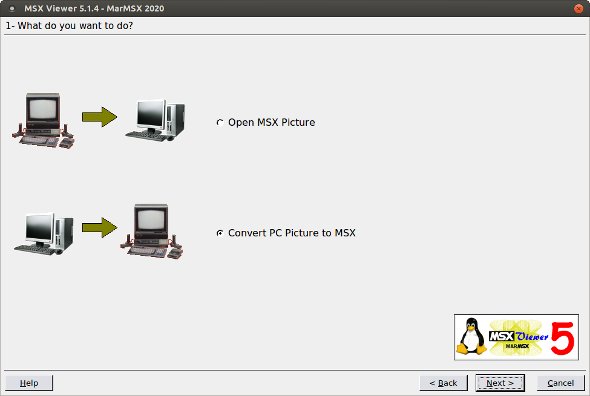
3. Open the image to convert or paste it from the clipboard.
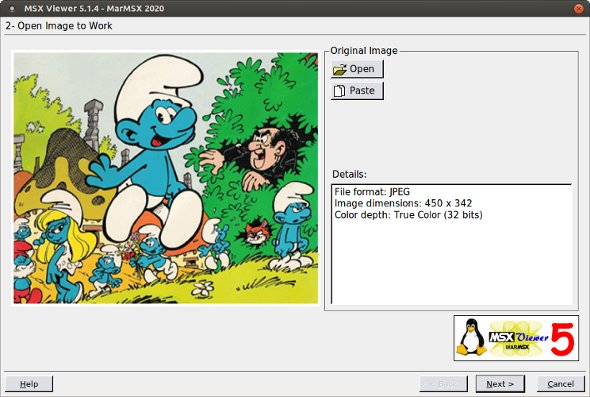
4. Choose SCREEN 2/4.
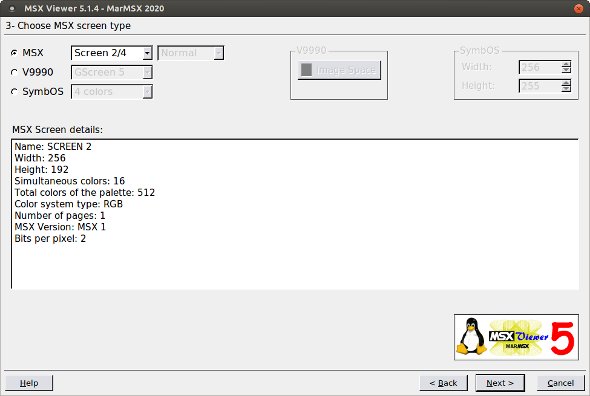
5. In this step we see a resizing tool. There are two options: resize all image or clip it. As we already have the image with the correct size, simply choose resize.
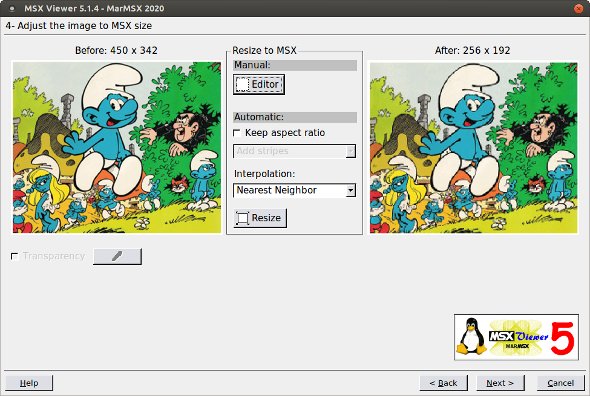
6. The original image has 16 millions colors. Let's adapt the original colors to MSX 16 colors or V9990 64 colors. Choose "Fuzzy" and click on recognize. Please, let the palette untouched.
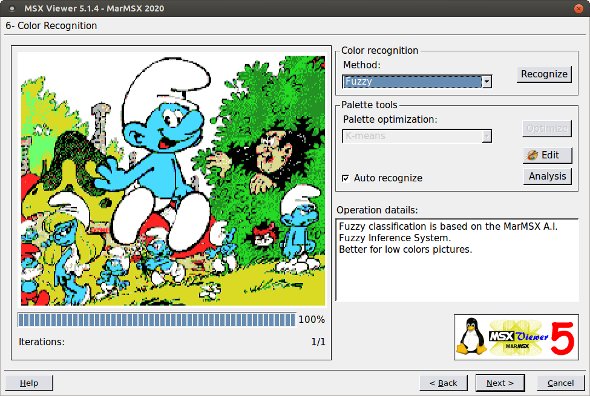
7. Screen 2 is baseed on 8x1 pixels groups, where each group has only 2 different colors. In this case, the image must be adapted to this. Choose "Local" option and click on adjust.
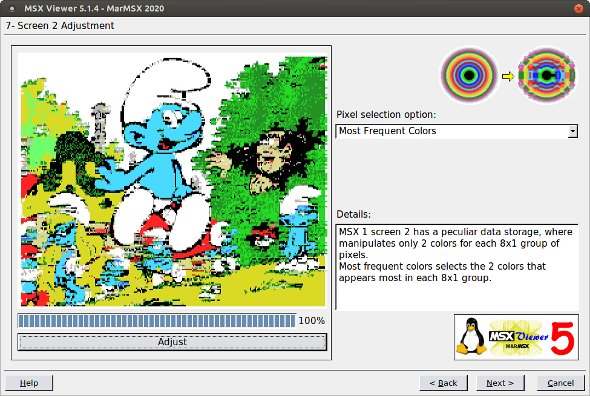
8. Save the image. Check the option "save imagem as binary display" in order to add intro animation (display). Also, choose the type of animation. In this case, the "snail in" was choosen.
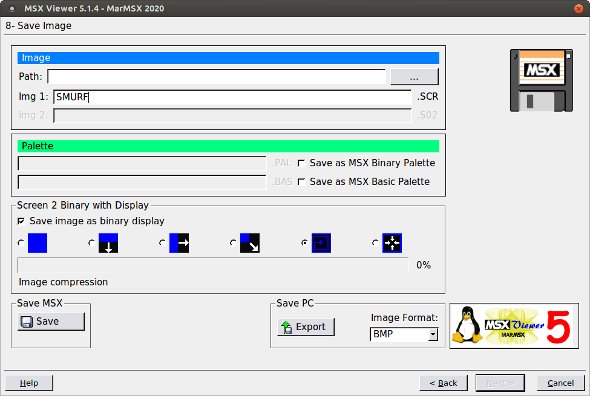
9. To load the image and watch the display, type the following code on MSX:
10 SCREEN 2
20 BLOAD"SMURFS.SCR",R
30 GOTO 30