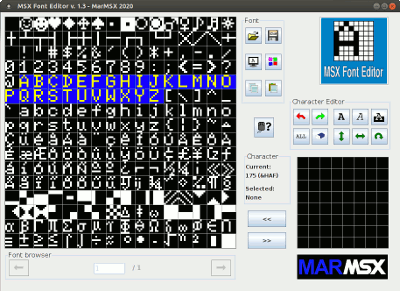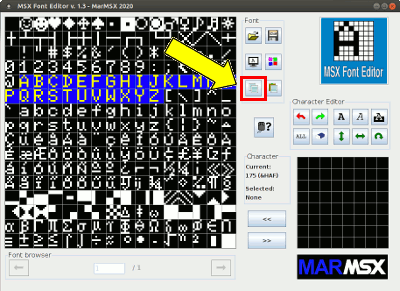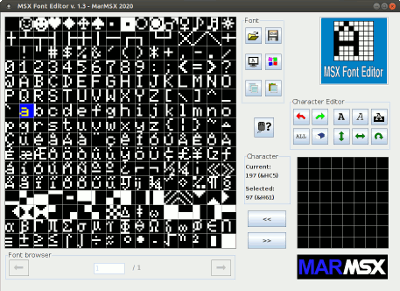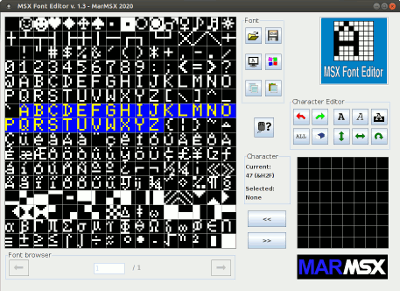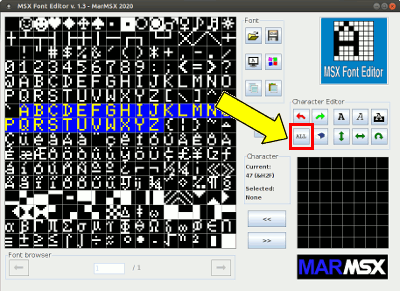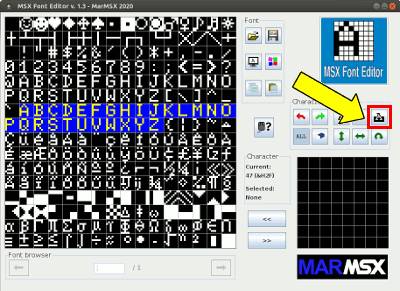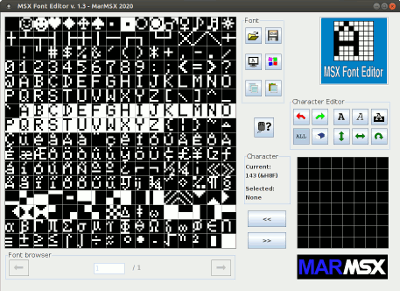|
||||||||||||||||||||||||||
|
Thanks to Julio Marchi for this space in MSX All |
||||||||||||||||||||||||||
The program was developed in Java and can be executed from many platforms using the same binary file. To start the program, open a command window on your operating system and type: java -jar mfe.jarThe main window when open, presents an empty font to the user to create a new MSX font. The font area, located on the left side of the form, shows all the 256 characters from a font. The area located at the right bottom having a 8x8 pixels grid is the character edition area, designed to create or modify the characters. 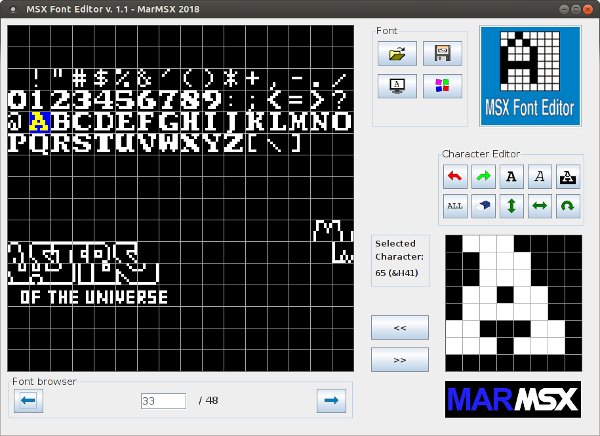 The user must select a character before moving it to/from the character edition area. To copy a character from the font to the charcter area, click on ">>" button. To update the character created or modifyed, click on "<<" button. To modify a character pixel on the character area, click on it. This operation always inverts the current pixel color. The character edition has the following tools:
For the empty font, just create each character and copy to the desired place on the font area. To open a single or multiple files, first place them on the same directory, click on "Open" and select the files you want to open. Use the browser area, located under the font area, to change the current font. The button "Save" saves the active font. Obs: the ".alf" file format is just a dump of MSX character table. On screen 0, we may get that table using the following Basic instruction: BSAVE"MSX.ALF",&H800,&HFFF,SThe table is the same for screens 0 and 1, but they differ on the VRAM location. On screen 1, the character table starts at the position 0. What's new from version 1.3 Now it is possible to select multiple characters in sequence. There are two ways to get it:
 Multiple selection allows that font modifications (ALL pressed) affects only the selection. If you want to modify all, clear the selection. Thus, copies are available from a font to another (or the same). For copy characters:
At last, now the character edition area allows the mouse drag to fill/erase. For that:
Mosaics With mosaic tool it is possible to create pictures on screens 0 and 1 using 6x8 or 8x8 pixel blocks. This tool was already available on MSX graphic editor Graphos III, but only a few people knew about it. The picture size is limited, once there are up to 256 blocks available for drawing. This is the size of ASCII table.  MSX Font Editor uses PC monochrome (black & white) images to create the mosaics. It cuts and assemble automatically the blocks on the current font edited. In addiction, it it possible to export two types of Basic files: the first one that loads the font file containing the mosaic and print the picture on the screen, and the second that incorporates the mosaic in the program.  Options available:
For the second option, it is necessary to edit the Basic file in order to change the generic font file name to the name you have chosen. It is possible to close the mosaic editor and then reopen it, without changing the current data. For example, you may close it to undo mosaic export and back again. Remember that to undo a font changing, click the "Undo" button with the option "ALL" pressed. |
||||||||||||||||||||||||||